Amazon FireStick is a marvelous streaming device if you use it to its full potential. It is available for a cheaper price when compared to other streaming devices and can install tons of streaming apps like Netflix, Disney Plus, Amazon Prime, Hulu, and others.
It is a perfect cord-cutting device once you download third-party apps using the Downloader app. But still, you can further enhance its performance.
In this guide, I’ll be telling you some of the tips and tricks that can be used to boost up your Amazon FireStick streaming experience.

1. Install Third-Party Apps
Other than the apps that are available on the Amazon App Store, you can download third-party apps using the Downloader app.
This method is also known as Jailbreak FireStick.
Amazon doesn’t usually allow installing third-party apps, so you have to switch OFF the option manually.
To do that, you need to go to Settings, Device, then click on Developer Options.
Under the Developer Option, you must turn ON Allow apps from Unknown Sources.
Now you can install any third-party apps using the Downloader app.
There’s one thing you should know Amazon disables this option for a reason.
There could be any dangerous and full of malware third-party apps that could cause potential damage to your FireStick device.
Therefore, you should always use a VPN on your Amazon FireStick.
You can try a free trial of NordVPN to start with through VPN Ranks.
A VPN protects your device against malware and viruses of all kinds.
Use third-party apps to watch free Movies and TV Shows.
2. Screencast your Mobile Phone
Amazon FireStick allows you to screencast your mobile phone to your FireStick.
To perform this trick, you must click on the Home Button on your FireStick remote for at least 3 seconds until a message appears on the screen.
On the screen, you need to click on Mirroring.
Now, on your mobile, you will find the screencast option in the settings, and you need to turn it on.
For a few seconds, it will find a device where it needs to be cast.
Choose the name of your FireStick from the option and click on it.
You will see your mobile device being cast onto your TV within a few seconds.
If you have something to stream on your phone, you can do it without a problem.
3. Watch Free Movies and TV Shows with IMDB TV
Amazon owns IMDB.
IMDB has recently introduced a free-to-watch streaming service (known as IMDB TV) that can be viewed in any of your browsers and on your Amazon FireStick.
Since it is free to watch, this streaming service earns money through advertisements.
However, this service is only available in the US for now, and it requires you to register for free to stream any movies.
To watch IMDB TV from anywhere in the world, you will need to use a VPN on Amazon FireStick–Times Square Chronicles has a great How to Install a Firestick Guide.
You would be able to register for the service without any problem once you use the VPN service.
After that, stream free stuff all you want.
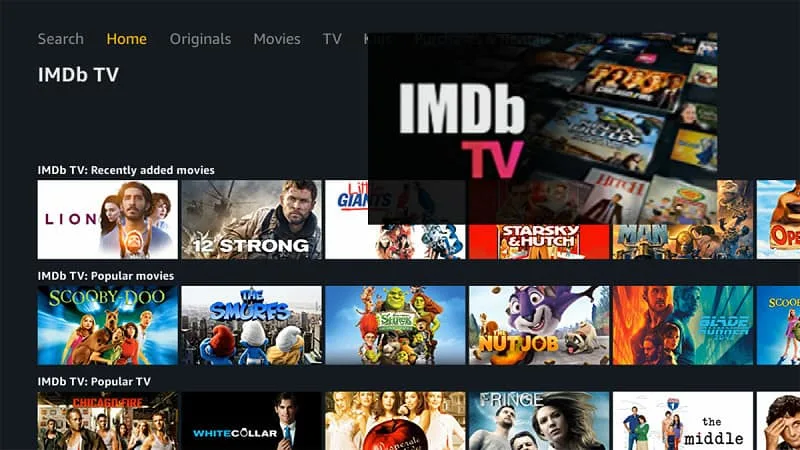
4. Use FireStick Remote App
Previously, if you had lost or broken your FireStick remote, you would have to buy a new one from the Amazon store, which would have cost about $10.
Not anymore.
Amazon has introduced a free FireStick remote app on Play Store and iTunes that will substitute for your FireStick.
It has a nice touchpad that works as a mouse and is better than the original FireStick remote.
Once you install the app on your mobile, you must synchronize it with your FireStick.
It works with the FireStick 2nd Gen, Fire TV Stick 4K, and Fire TV Cube.
5. Clear Cache if an App Stops Working
If one or more of your apps aren’t working as they should or causing problems, then you need to try this hack to make it work just fine.
This simple hack is also used to fasten up your FireStick device.
You need to go to Settings, then Applications, select Manage Installed Applications.
You will find a list of apps installed on your FireStick.
Now, click on the app which is causing problems.
Now, select the ‘clear cache and ‘clear data’ options.
This will clear any additional data stored by this app to make it work smoothly.
Key Takeaways
Amazon FireStick device has a lot to offer for people who love streaming.
You can find apps like Disney Plus, Netflix, Hulu, and more on its Amazon store.
However, you can also download and install third-party apps like Cinema HD, BeeTV, and others that help you watch free Movies and TV Shows.
But before you start streaming, always use a VPN because it helps you protect your online identity while you stream anything on the internet.
